

| End-User Guide > Reports in Elements |
Elements contains over 30 predefined reports that are included with an install of the system. These reports contain information regarding a majority of the functions in Elements such as the download and promises made on accounts.
Reporting is integrated with Microsoft SQL Server Reporting Services, which allows users to format reports and select various output formats.
All reports are accessed from the Reports tab on the Elements Home Dashboard.
 |
Access to individual reports is controlled through administrator-defined Security Profiles. |
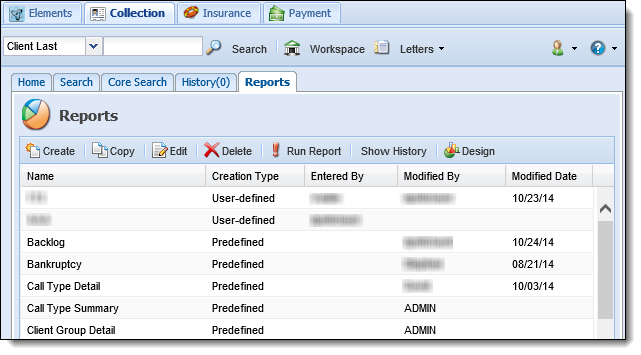
The Reports tab displays the following information.
| Column | Description |
| Name | Displays the name of the report. |
| Creation Type |
Displays the type of report.
|
| Entered By | If the report is user-defined or custom, displays who created the report. |
| Modified By | Displays who last modified the report. |
| Modified Date | Displays the date the report was last modified. |
 . The report is generated in a new window. At the top of the report window are filters that can be used to further define the results that display. The filters vary depending on the report that is generated. If desired, use the filter text boxes, calendar icons and drop-downs to re-define report results and click View Report to regenerate the report.
. The report is generated in a new window. At the top of the report window are filters that can be used to further define the results that display. The filters vary depending on the report that is generated. If desired, use the filter text boxes, calendar icons and drop-downs to re-define report results and click View Report to regenerate the report.
Button/Field Description Click this button to return to the first page of the report. Click this button to return to the previous page of the report. Enter a page number in the textbox and hit Enter on the keyboard to navigate directly to a certain page of the report. Click this button to navigate to the next page of the report. Click this button to navigate to the last page of the report. Select a percentage from this drop-down to change the zoom level of the report. The zoom level is how small or large the report text appears. Enter any text into this textbox and click Find to search for a specific report result. If multiple results are found, click Next to view the next result. Select an export format from this drop-down and click Export to regenerate the report in the selected format. Options include:
Format Description XML file with report data Sends the report to an XML code webpage. CSV (comma delimited) Sends the report to Excel with each value in each record displaying in a separate cell.
By default, the Client Number and Branch Number fields have leading zeroes. When a report containing these fields is exported to CSV, these leading zeroes are removed.
To preserve the leading zeroes:
- Save the file with the extension .txt (not .csv).
- Open Excel.
- Open the file. The Text Import Wizard opens automatically.
- Specify that the file type is comma delimited.
- Specify that the Client Number and Branch Number columns should be imported as text.
- Complete the Wizard.
Sends the report to Adobe PDF Reader. MHTML (web archive) Sends the report to a webpage. Excel Sends the report to Excel without the records and values appearing in separate cells. TIFF file Sends the report to a TIFF image file. Word Sends the report to Microsoft Word. Click this button to refresh the report. The first page of the report is displayed. Click this button to print the report. 
Click these buttons to collapse and expand the report filters.
Each time a scheduled report is generated, a copy is saved for access and regeneration at a later time. This can serve as a snapshot of what the system looked like at a certain time, as this is not otherwise recorded.
 on the Reports tab.
on the Reports tab. displaying on days scheduled reports were generated.
displaying on days scheduled reports were generated. The following predefined reports are available in Elements.
| Report | Description |
| Backlog | This report displays any client with a delinquent or locked loan that has a follow-up date in the past. |
| Bankruptcy | This report displays all active bankruptcies. |
| Call Type Detail | This report provides a detailed list, by user, of the Call Types used within a date range. This report includes the name and number of the client on which the Call Type was used. |
| Call Type Summary | This report provides a list, by user, of the Call Types used within a date range. This report includes whether the Call Type is considered effective and how many times it was used by a specific user. |
| Client Group Detail | This report displays the clients linked to specific Client Groups. |
| Client Group Summary | This report provides an overview of loan information linked to specific Client Groups. |
| Download Detail | This report provides a detailed list of accounts included in the last download. |
| Download Summary | This report displays the number of records in each import file in the last download. |
| Flags | This report lists each flag configured in Elements and whether the flag is active or inactive on an account. |
| GL Export | This report lists the GL allocations of all transactions posted since the last GL Export. |
| Loan Group Detail | This report lists each Loan Group and the loans linked to that group. |
| Loan Group Summary | This report lists each Loan Group and the number of loans in that group. |
| Manual Assignment | This report lists each account that is manually assigned to a worklist. |
| PAP Batch Detail | This report displays a detailed list of the pre-authorized payment batches that have been run for a specific date or date range. |
| PAP Batch Summary | This report displays the pre-authorized payment batches that have been run for a specific date or date range. |
| Past Due Detail | This report provides a detailed list of each account that is past due. |
| Past Due Summary | This report provides a general summary of the number of accounts that are past due. |
| Past Due Custom Summary | This report provides a summary of the number of accounts that are past due along with the delinquency amount for each delinquency range. |
| Promise Detail | This report displays each promise made by a user and the account to which the promise is linked. |
| Promise Summary | This report lists the number of promises in each promise status (Broken, Current, Kept, Partially Kept and Outstanding) and the amount promised, broken, paid or outstanding for each. |
| Repossession | This report lists each repossession with a specific status and reason. |
| Schedule | This report provides a list of all scheduled follow-ups for a user in the order in which the accounts are presented to be worked. |
| Score Detail | This report provides a count of the follow-up notes entered by each user on a specific date along with the score defined for each follow-up. |
| Score Summary | This report provides a count of the follow-up notes entered by each user for a date range along with the score defined for each follow-up. |
| Transaction Detail | This report lists each account that a user entered a transaction on during a specified date range. |
| Transaction Summary | This report lists each Transaction Type Code that a user entered during a specified date range. |
| User Activity Detail | This report lists each account a user viewed on each day of a specified date range. It also includes how the user accessed the account (through a search or by clicking Next in the workspace) and the number of effective call types that were used. |
| User Activity Summary | This report provides an overview of the number of effective, advanced, pushed ahead and viewed accounts for a user on each day of a specified date range. |
| Users Collection Detail | This report displays information for each user obtained from the User Maintenance > Collection tab, including the worklists to which they are assigned. |
| Users Detail | This report displays information for each user obtained from the User Maintenance > General tab, including password change and permission information. |
| Worklist Changes Detail | This report displays the changes in the number of accounts and their balances in each worklist on each day of a specified date range. |
| Worklist Changes Summary | This report lists an overview of the changes in the number of accounts and their balances in each worklist on each day of a specified date range. |
| Worklist Detail | This report lists each account in a worklist and the order in which the accounts in the worklist are presented to be worked. |
| Worklist Load | This report displays the number of accounts in each worklist and either the worklist's total Current Balance or the Total Amount Due for each delinquency range. |
| Worklist Summary | This report displays the number of accounts in each worklist scheduled for follow-up in the next week, along with the worklist's total current balance and total current amount due. |